How to add, modify and delete rows?
Add and Edit Rows. To add a new row, click on the + sign at the bottom of your screen: Right-click on any row to reveal the row menu: Depending on your permissions on the table and the level of your…
Updated
by Antoine Driard
Add and Edit Rows
To add a new row, click on the + sign at the bottom of your screen:
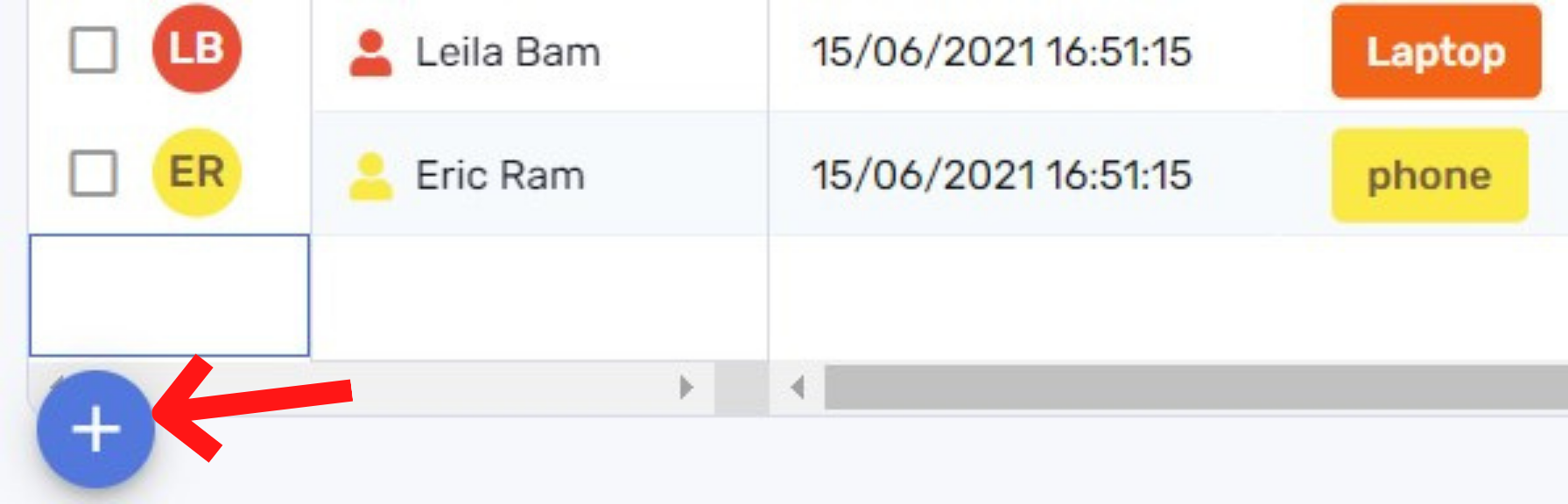
Right-click on any row to reveal the row menu:
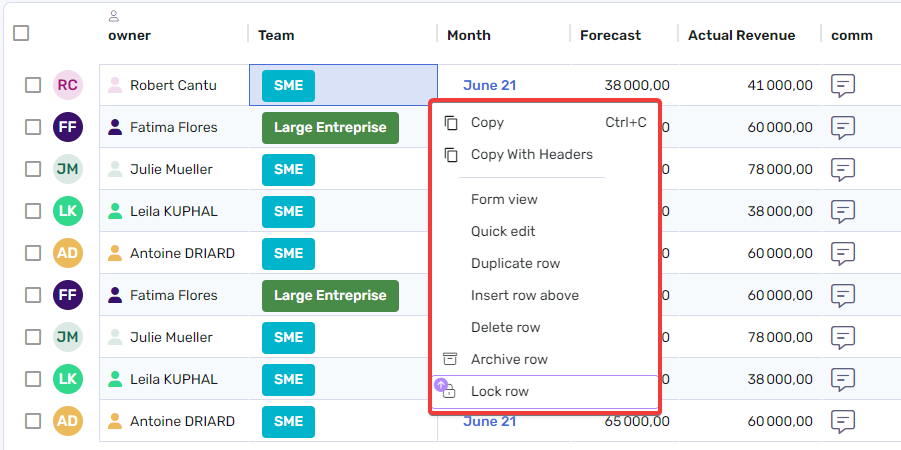
Depending on your permissions on the table and the level of your RowShare subscription, here are the row actions:
- Copy the selected cell(s), with or without Column headers
- Switch to Form View on the selected row
- Display the Quick Edit panel for that row
- Duplicate the row
- Insert a row above
- Delete the row
- Archive the row
- Lock the row
When a row is duplicated, all its content is copied except Comments and Vote columns. These columns are reset during the duplication.
You can't duplicate rows in a table where at least one column has "Unique Value" activated or if the table is sorted.
Multi-row Actions
Select one or more rows by clicking on the checkbox to the left of each row. As soon as one row is selected, the table toolbar changes and offers actions that apply to selected row(s).
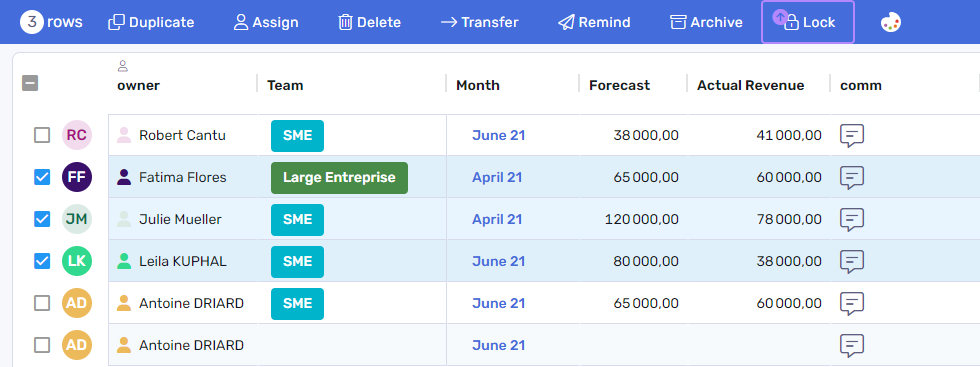
This lets you Duplicate rows (in the same table), Assign them to someone else, Delete it, run RowMerge jobs if the table has a RowMerge template, Transfer or copy the rows to another table or Notify/Remind the Row Owners, Archive or Lock the rows. Last, you can also color a row.
You can't duplicate rows in a table where at least one column has "Unique Value" activated or if the table is sorted.
How did we do?
How do RowShare custom views work?