How do RowShare custom views work?
Custom views let you save how you want tables to be displayed. That way, you can focus on what matters to you. Views can also be shared to ensure that other users will access the table in the most ef…
Custom views let you save how you want tables to be displayed. That way, you can focus on what matters to you. Views can also be shared to ensure that other users will access the table in the most effective way for them.
A table can have as many view as needed. Each view records the current state of the table with regards to:
- Sorting
- Filtering
- Pinning columns
- Hiding Columns (from each column menu)
- Analysis by one or several columns
Views can be accessed on all tables by clicking on the Table View menu at the right end of the table toolbar.
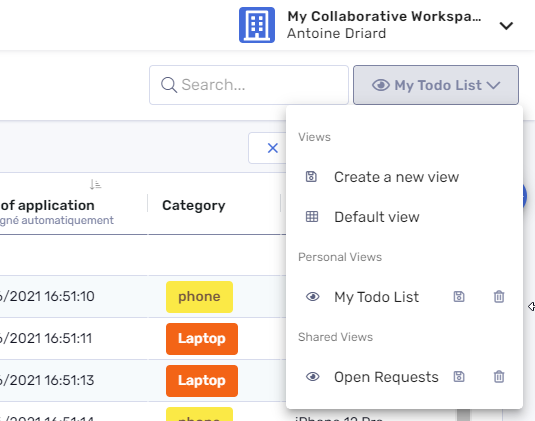
Create Shared Views and Personal Views
As soon as you change a setting that can be saved as a view, the Save view button appears. When you have applied all desired changes to your table, save your view.
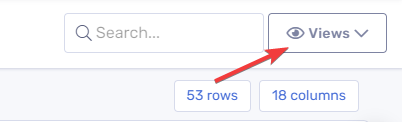
When saving a view, RowShare reminds you its configuration (what columns are filtered, sorted, hidden or grouped), and lets you choose a name for it. If you started from an existing view to create a new one, you can either replace the existing one (with or without renaming it) or create a new one.
Anyone accessing a RowShare table can create a Personal View. Personal Views can only be accessed by their creator.
Table admins can also create Shared Views. Shared Views can be accessed by anyone accessing the table.
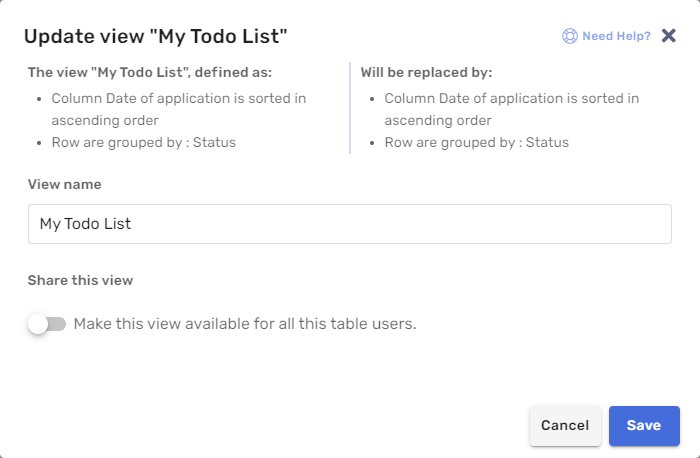
- Columns that are visible only to Table admins (set in the column settings) will always be hidden, regardless of the View settings.
- Rows that are not visible to a user because of the table Access Rights can not be shown to that user in a view.
- Keep in mind that users can always revert to the default view and see all the content allowed by the table Access Rights and Column Settings.
How did we do?
How do RowShare notifications work?
How to add, modify and delete rows?