How to create anonymous forms with RowShare?
What is RowShare Form? It's a form that anyone can access, even without a RowShare account. When someone fills the form, a row is added to the corresponding table and you get a notification (unless y…
What is RowShare Form?
It's a form that anyone can access, even without a RowShare account. When someone fills the form, a row is added to the corresponding table and you get a notification (unless you don't want to).
The Form is automatically created and each table column corresponds to a field in the form, except for columns you don't want to show in the form.
RowShare Form Mode has several benefits over the more classical Table and Form views:
- It lets users contribute to your tables without a RowShare account. You don't need to invite them, and they don't need to create an account.
- It's free! You can have as many RowShare Form users as you want, regardless of the number of users in your subscription
- It is anonymous: even if they use a RowShare account, their contributions to your table will remain anonymous. On the other hand, if you want their name, ask for it ;-)
If you need to gather data anonymously, or if you can't afford to ask your users to create a RowShare account (even free), activate the RowShare form for your table by clicking RowShare Form in the Table Menu. By default, the RowShare Form is not activated to give you control on who can enter data in your tables.
Activate RowShare Form for a Table
Click on RowShare Form in the Table Menu to activate or deactivate RowShare Form mode for a table you own.
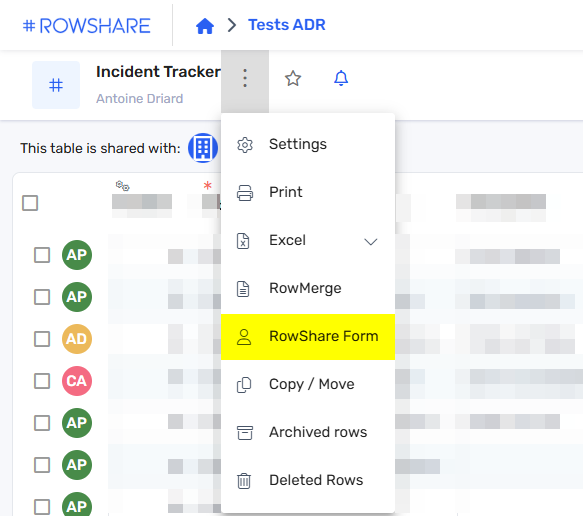
A window will open, letting you:
- Activate or deactivate the RowShare Form mode,
- Display the RowShare form
- Copy the link to the survey that you can then share with your contacts
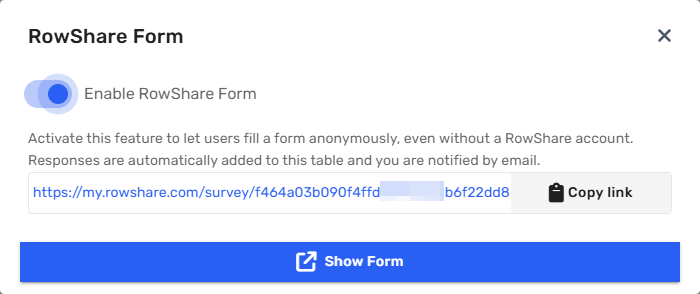
Here is an example of RowShare Form.
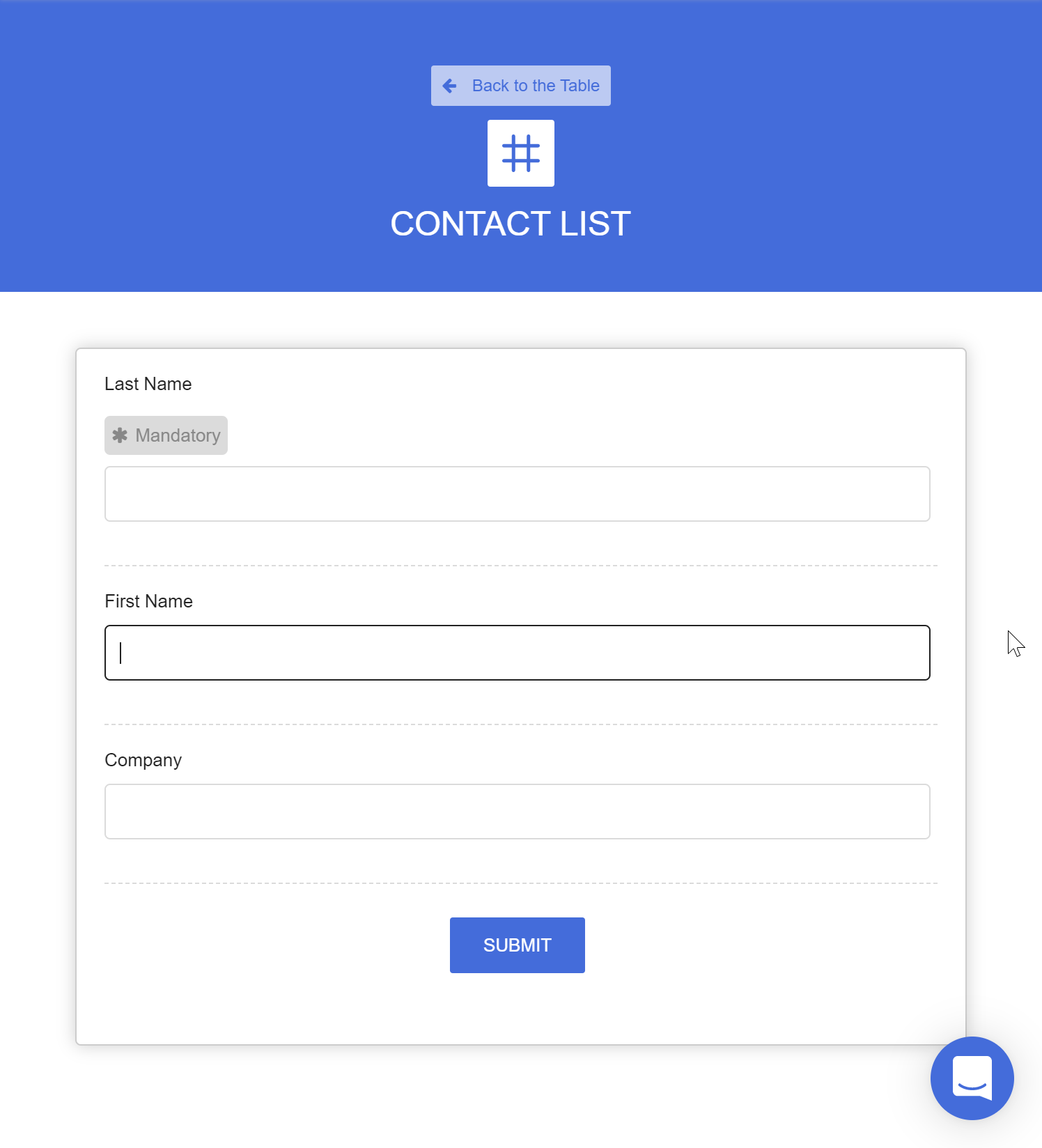
Of course, as the form is anonymous, the rows created in your tables by the RowShare Form mode do not have an owner. Their row owner initials show a spy icon to convey the idea that no one knows who created that row. Similarly, the Row Owner and Row Owner Email columns show [email protected].
How did we do?
What are the permissions of a RowShare table admin?
How to send a reminder to row owners of your RowShare tables?