How does the RowShare form view work?
By default, RowShare displays data as tables. But it can also display each row as a form: it's the Form View. To load a specific row, right click on a row, then on Form view: In this view, each row o…
Updated
by Antoine Driard
By default, RowShare displays data as tables. But it can also display each row as a form: it's the Form View. To load a specific row, right click on a row, then on Form view:
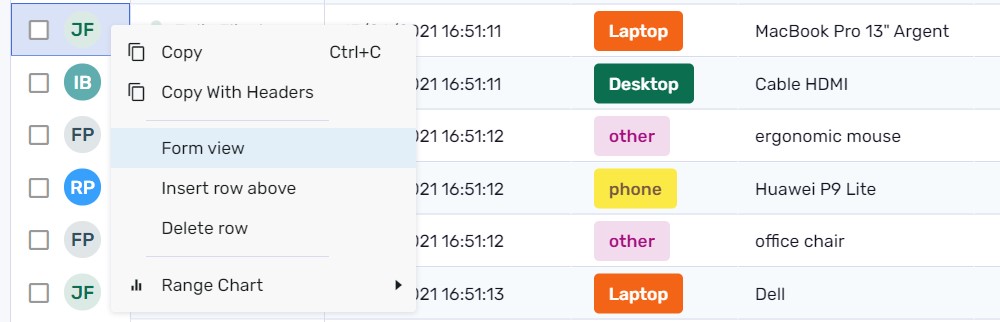
In this view, each row of your table appears on a single page. Each column of your table becomes a field of this page.
Click the navigation buttons at the bottom to move to the previous or next row and to create a new one by entering a blank form.
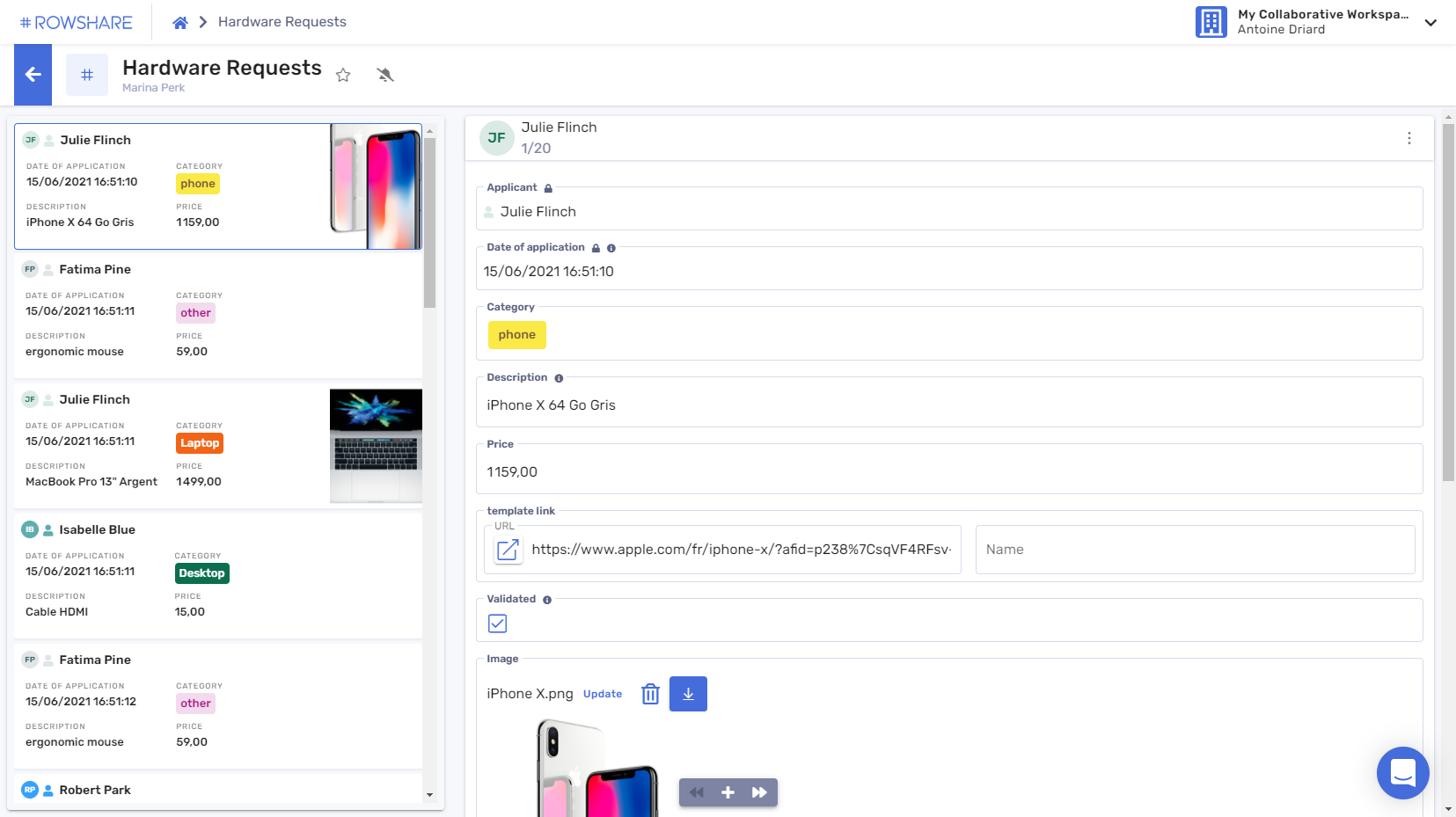
Depending on your access rights, the menu at the top right (click the three dots icon) will let you delete, duplicate or notify the current row.
To return to the Table View, simply click the blue arrow at the top left.
If you want your users to fill a form rather than add a row to a table, it might be a good idea to share a link to an empty Form rather than a link to the table.
To do that, share the following link:
where
To open your table to users without a RowShare account, see our Survey mode.
To do that, share the following link:
https://my.rowshare.com/t/TABLEID/form/newwhere
TABLEIDis the unique ID of your table (the part after /t/ in your table URL)To open your table to users without a RowShare account, see our Survey mode.
How did we do?
How to transfer rows between your RowShare tables?
How do RowShare notifications work?