Creating a link between the rows of two tables
The idea. RowShare lets you create links between tables, and more precisely between the rows of a table and those of another table. For example, you can imagine links between orders and customers, ap…
The idea
RowShare lets you create links between tables, and more precisely between the rows of a table and those of another table.
The link between two tables is materialized by the fact that certain columns of a table are displayed in another table.
First: Create the link between tables
Of course, you need two tables:
- the linked table or referenced table: the one that contains the data that you want to display in the main table
- the main table, add a "Row from another table" column in the "Lists of choices" category:
In the main table, add a "Row from another table" column from the "Lists of choices" category:
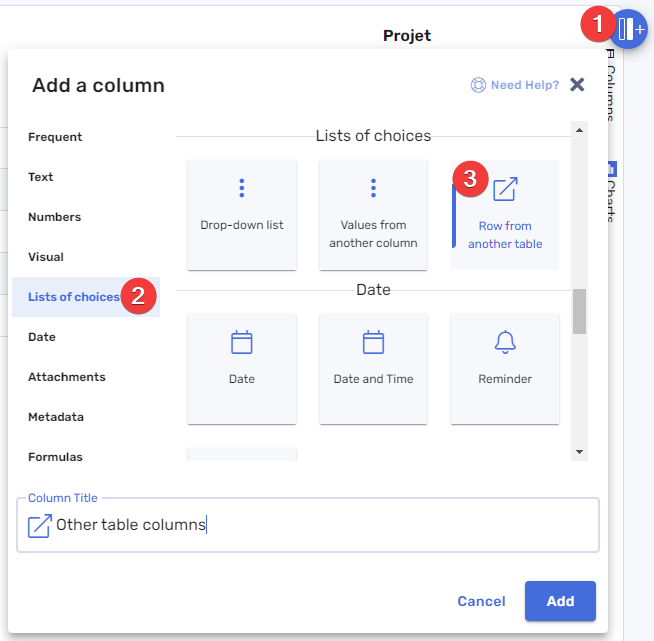
The settings of this new column are now displayed. Here are the next steps:
- Pick the referenced table in the list of tables
- Choose the columns you want to display in your main table, then click on the top arrow to select them (here: Client Name and Client Address)
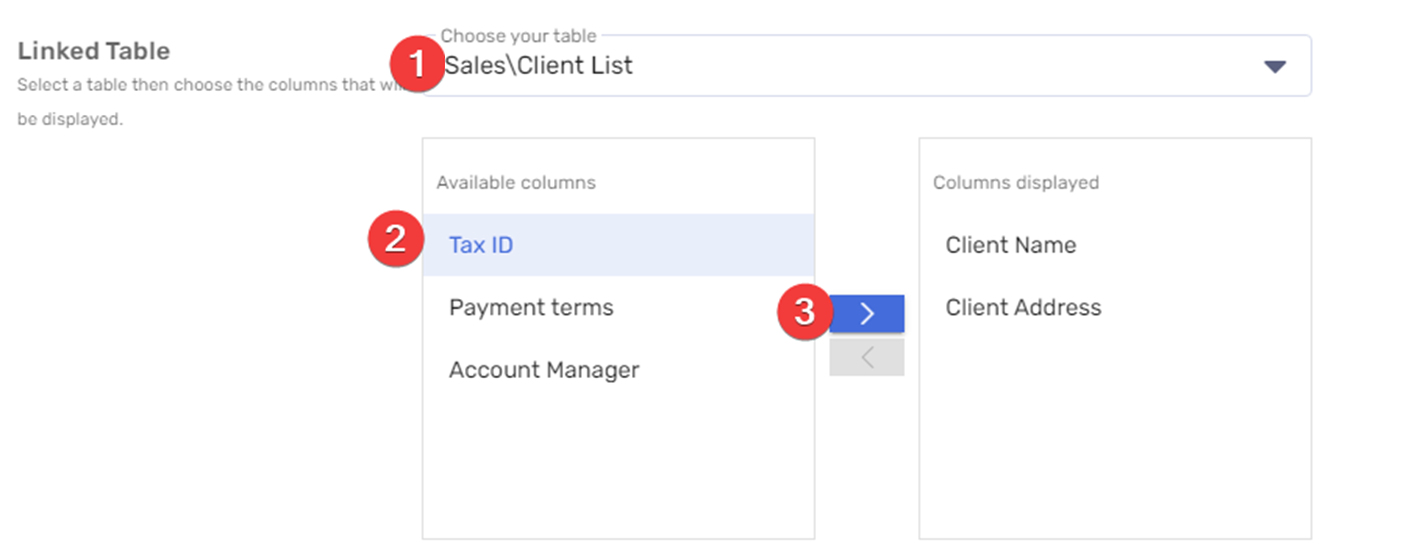
That's it! Return to your table, refresh the page if necessary, and these new columns have been added to your table. Of course, they're still empty.
Then: Connect rows
The selected columns have been added to the far right of the table, under a column group header. You can move them by dragging the group header. If you drag just one of the new columns, it will move within the column group.
In one of these new columns, double-click on a row to choose a row from the referenced table. RowShare shows you a summary of each row in the referenced table. Of course, you will only be shown the rows you have access to. Do not hesitate to use the search bar to find your row.
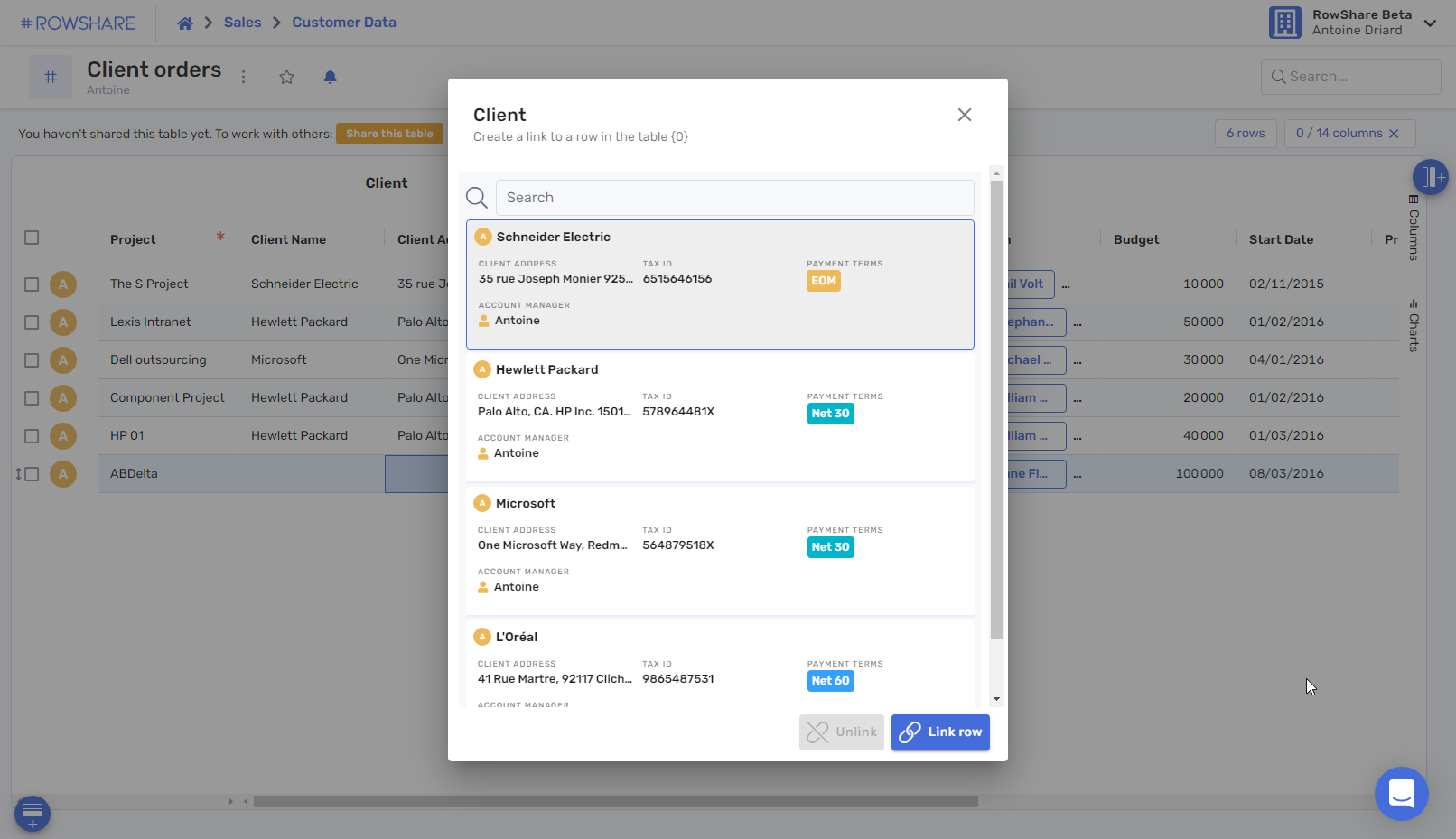
How did we do?
How to configure your RowShare columns?