Table of Contents
What are the different types of RowShare columns?
Each column in your table has a type. It means that it is intended to receive a specific type of information. Column types allow you to store data according to your usage or scenario. What's more, da…
Each column in your table has a type. It means that it is intended to receive a specific type of information. Column types allow you to store data according to your usage or scenario. What's more, data entry is guided and sometimes restricted by the selected type. For example, you won't be able to enter free text in a Date column.
RowShare provides more than 20 different types for your table's columns.
Each column has several options depending on its type. For example, the maximum length of a text, the minimum and maximum values or the number of decimal for numbers.
Text
Text: Used for simple text.
Rich text: Used for multi-line text andenhanced with effects (italic, bold, underlined, justified…).
Hyperlink: Insert links to other web sites, optionally with a description different from the actual link.
Email: Validates that text entered is an email address. You will only be allowed to enter values matchin the format "[email protected]".
Comments: Enter comments, they will automatically be signed, dated and sorted by date. If you add one or several Comments columns to your table, any user who can see the row will be able to comment it. Comments display when they were written and by whom. Comments can only be deleted by their author and the table admins.
Numbers
Integer: Exclusively for whole numbers, without any decimal part. Positive or negative, for example 130 or -5.
Decimal: Used for decimals numbers. Positive or negative, for example: 248.1 or -54.25.
Percentage: The user must enter a whole number and the result will be displayed followed by the percentage sign (%). In the options, the value 1 here means 100 %, for example: with a minimum value of -1 and maximum value of 1.5, input is allowed between -100% and 150%.
Auto number: Number that automatically increases, starting at 1. This number will be unique to each of your table's rows. It’s useful for obtaining a simple unique identifier for each row of your table without having to enter or maintain it manually. It can’t be changed manually. Used numbers are never assigned again, even after a row is deleted.
Visual Columns
Checkbox: Standard checkbox. Can be checked... or not.
Yes / No / ? : Similar to checkbox, but with 3 status : ✅, ❌ or ❔.
Rating: Used to display stars and rate rows. Edit column settings to modify the number of allowed stars.
Formulas (Calculated Values)
Formulas are covered in their own Help page.
Lists of choices
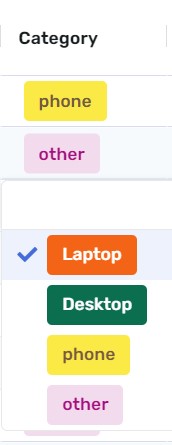
Drop-down list: Displays a list of values as a drop-down list. This list can be configured by the table admins in the column’s options. This column type has a specific option: Allow multiple values, to let users select several options at the same time in the drop down list. To edit available values, go to the column settings.
Values from another column: It's also a drop-down list, but the list of values comes from a column of a RowShare table. You can choose the source table and the source column in the column’s options.
Dates
Date: Dates can be edited using a calendar.
Time: Provides an optimized editor for selecting a specific time.
Date and time: Used to display together a date and time. A special editor allows you to select both.
Reminder: Used to manage reminders and deadlines. When a reminder is due, the row owner will receive an email notification letting them know that a reminder is due for that specific row in that table. Reminders are time-zone sensitive, based on RowShare users’ time zone setting.
Files and Pictures
Image: A thumbnail is displayed in the cell. Move your mouse over it to see the full picture. Click on it to download or modify it.
File: You can store any type of file, one file per cell.
Both files and pictures are subject to a size limit, per file/picture and per table, according to your RowShare Plan. Visit our pricing page to learn more about the possibilies of each plan.
Metadata (data about the rows)
A Metadata column displays data about the rows, and is automatically updated by RowShare. Users cannot change its values.
Row owner: Automatically displays the name of the row's owner. Clicking on it lets you reassign the row to another user.
Row owner’s Email: Automatically displays the email address of the row's owner.
Created on: Automatically displays the row's creation date. Can not be modified. Ever.
Modified on: Automatically displays the date the row was last edited. Commenting a row does not change its last write date.
Created by : Automatically displays the name of the user who initially created the row. Can not be modified. Ever.
Modified by : Automatically displays the name of the last user who modified the row. Commenting a row does not count as a modification.
Row owner’s manager: Automatically displays the name of the row owner’s manager. Setting a user's manager is done in the subscription settings.
How did we do?
How to create, modify and hide your RowShare columns?
How to use Formulas in your RowShare tables?