Folders and permissions
RowShare folder permission system is quite simple compared with the much more comprehensive table permission system. Each folder (including the top / default or "root" folder) has permissions that ad…
RowShare folder permission system is quite simple compared with the much more comprehensive table permission system.
Each folder (including the top / default or "root" folder) has permissions that admin can access by clicking on Authorization while displaying the folder:
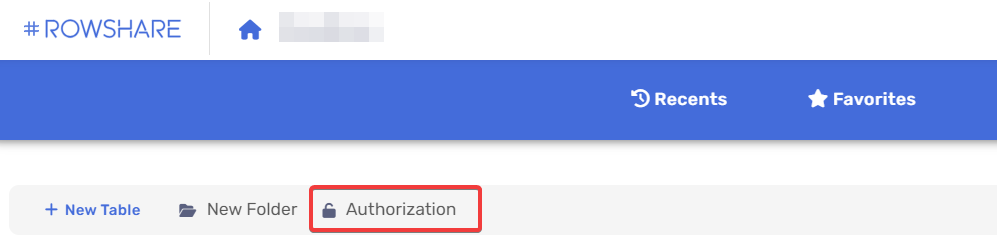
Different permission levels
There are 3 permission levels for RowShare folders:
- None
- See tables
- Create tables
The most frequenlty asked question is how the "See tables" folder permission add to the actual table permissions. Here is the answer. If someone has the permission to see tables in a folder, he will still only see the tables he has permissions on.
On the other hand, someone who doesn't have any permission on a folder can't even see the folder or its content, even if there are tables he has permissions on. In that situation, it would still be possible for him to view the table by accessing directly its URL.
Default permissions
The default permission for your folders is that anyone can create new tables:
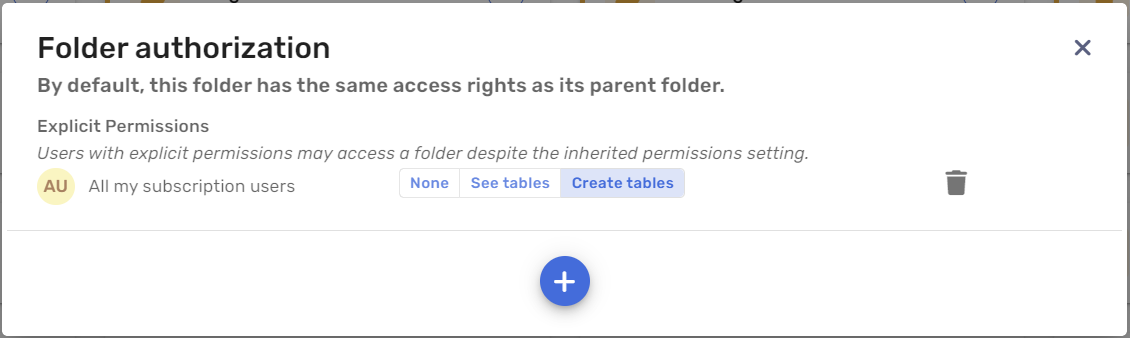
This means that any user can create tables. If you don't want this to happen, switch your top folder to "See tables". Don't select None unless you want to hide all your tables.
Permission inheritance
For all folders except the top folder of your subscription, there is also an option to activate or deactivate "permission inheritance". This option means that a folder has all the same permissions as its parent folder. You can then specify additional permissions, but any change done to the parent folder permissions would automatically apply to this one.
If you deactivate permission inheritance, you need to set specific permissions. If you don't, only admins will see the folder.
How did we do?
How to identify the permissions of each user with Permission Audit?