What are the basics of RowShare?
Within RowShare, your preferred page or at least most visited page is without any doubt the table page. Here are its main components: Name of the table: With RowShare, a table is not a file. It is th…
Within RowShare, your preferred page or at least most visited page is without any doubt the table page. Here are its main components:
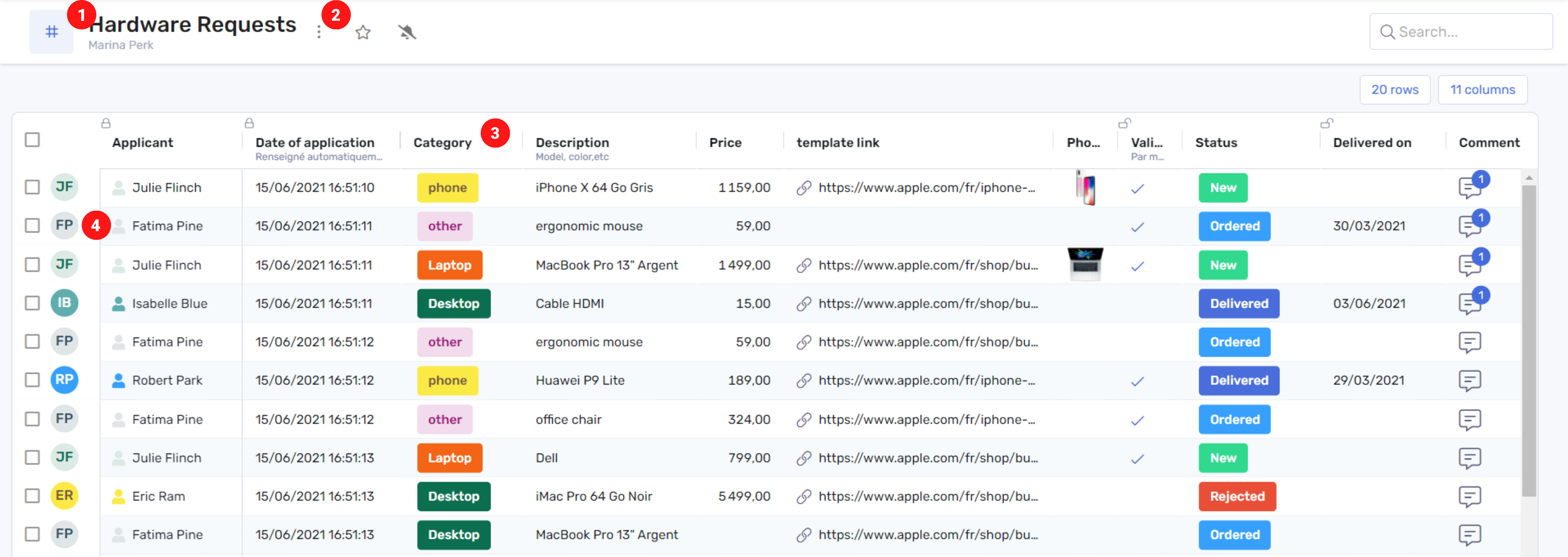
- Name of the table: With RowShare, a table is not a file. It is the basic unit for organizing and sharing information. This first section of the page displays the name of the table, its author and its icon as well as optional description and tooltip. Click on Settings to modify this information.
- Table Menu: RowShare offers a set of features for your table’s data. For example, you can export your table in any format you wish or generate documents from your table’s data.
- Columns: They define the structure of your table and facilitate data entry. They ensure your information remains consistent over time.
- Rows: They are made up of as many cells as your table has columns and they allow you to enter your information according to each column type.
Each RowShare table is unique. Don’t hesitate to personalize a table to describe how it works and make it as easy as possible for each contributor to enter data.
Table Settings
Each table has various settings that serve to change its appearance and behavior. To modify a setting, click on the Settings button displayed on the far left of the actions bar:
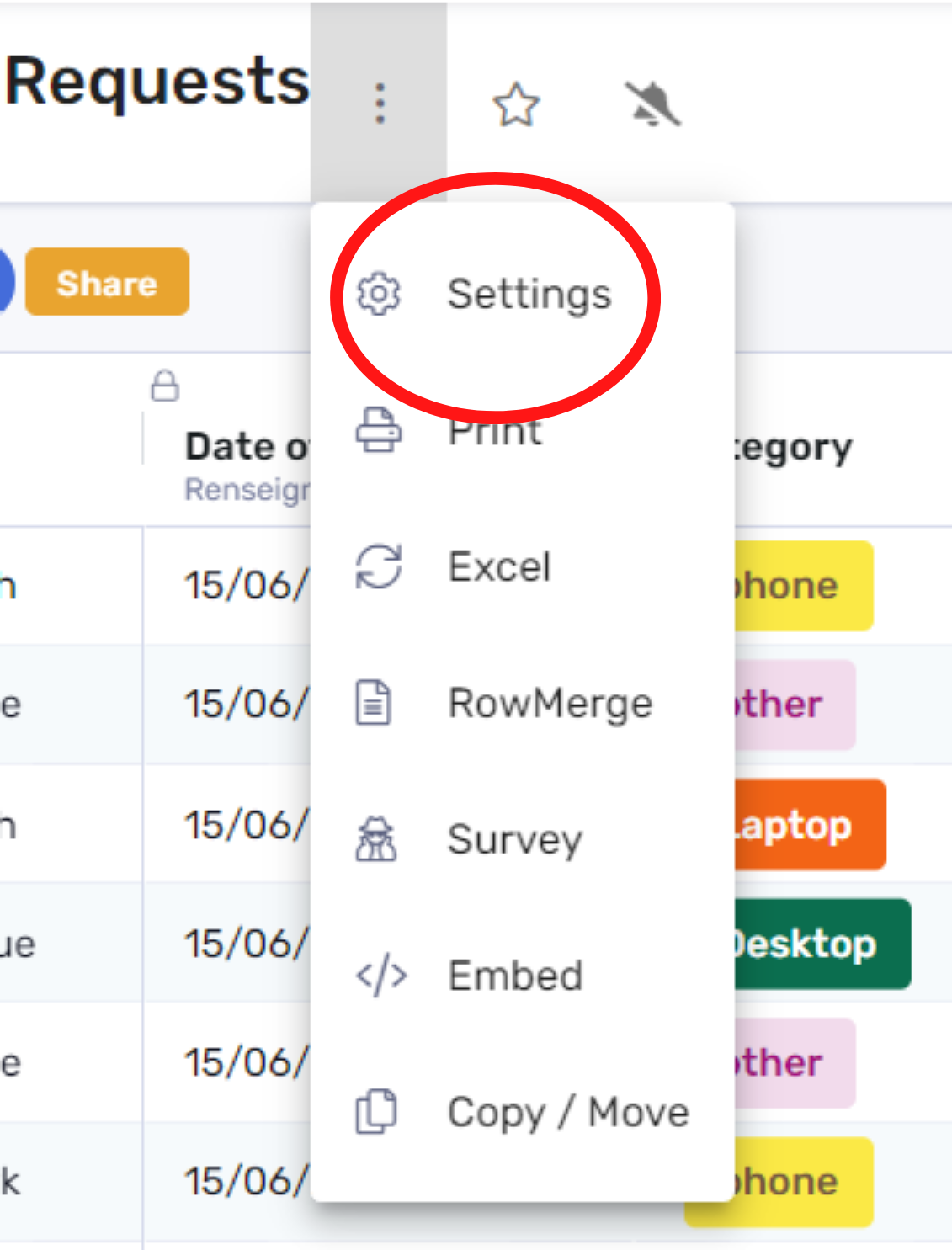
Several options are available:
- Table name: Change the name of your table.
- Description: Add more precise information to describe your table what you expect from your contributors. This will be displayed in a popup window when the table is loaded.
- Show column totals: Once this option is activated, a new row appears at the bottom of your table and shows the number of rows you have access to and the sum of cells values in each column where it is possible. Number of rows and sums do not consider filters.
- Image: Add an illustration image of your table.
- Culture: Choose the most suitable language for your table’s data. Numbers, currency and date columns will be displayed according to this language.
- Main column: Choose the column that best describes each row. The values of that column will be used in email notifications to specify the rows that were modified. By default, this is the first column.
Table settings can be changed at any time by the table admins.
Sort and Filter
To sort the table on one of its columns, simply hover your mouse to a column header and click on the arrow icon. One click sorts ascending, a second click sorts descending, a third click resets to the table default order.
To filter a table on one of its columns, hover your mouse to a column header and click on the filter icon (funnel shaped).
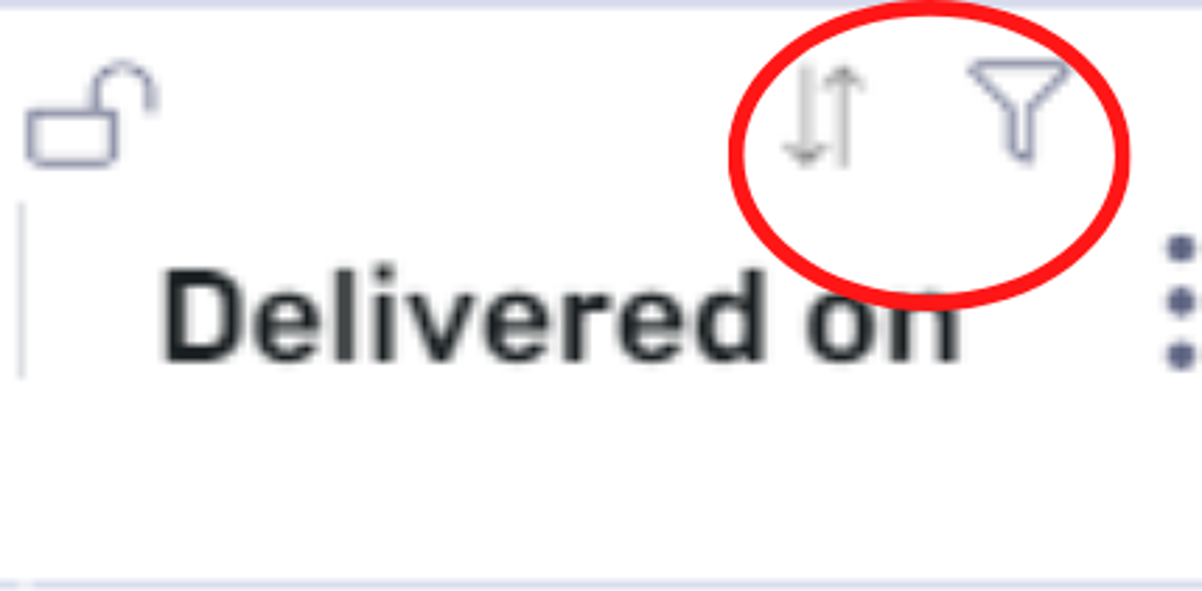
Filtering and sorting only applies to you. Other users will still view the full table.
To share filters or sorts, consider creating views.
How did we do?
What can I find on the RowShare homepage?
How to create a RowShare table?